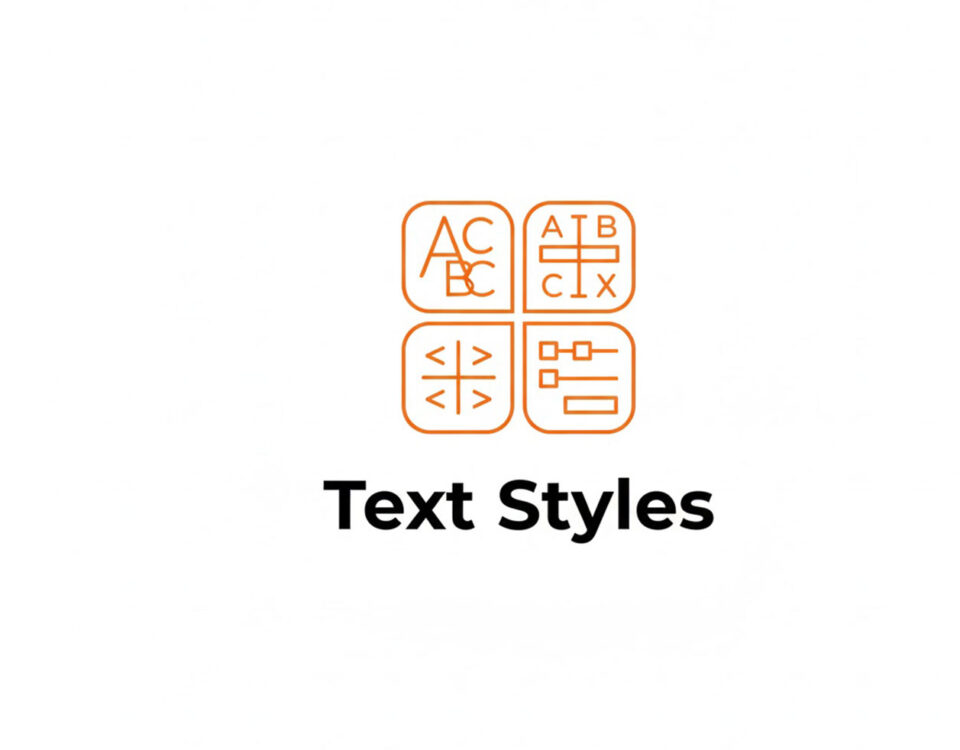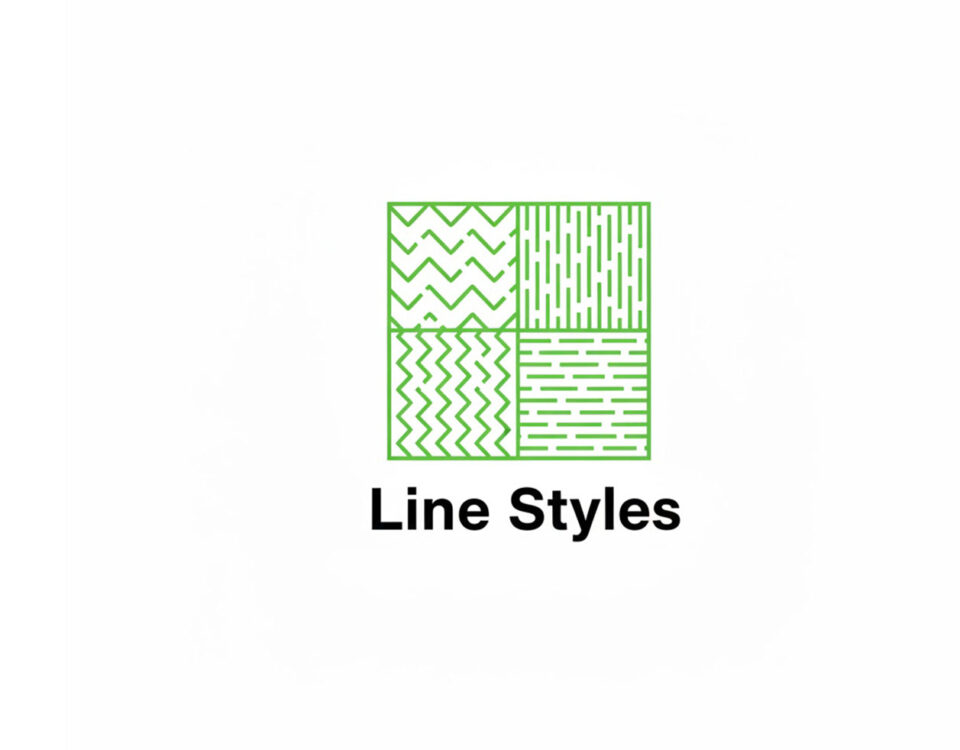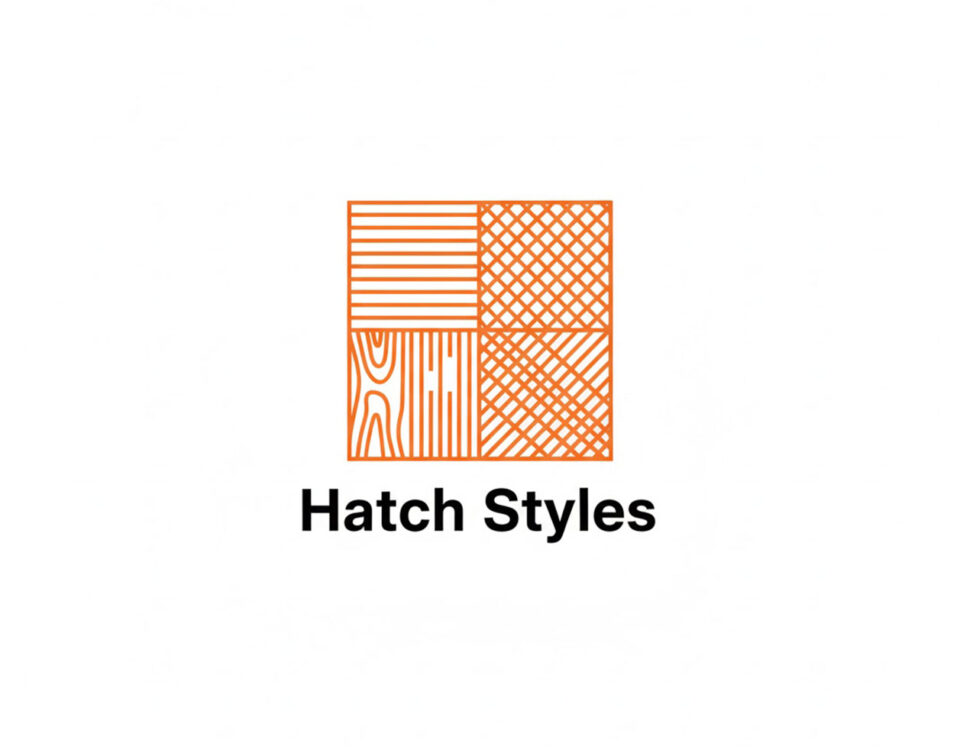Mastering AutoCAD Linetypes: Scale, Load & Customization + Free DWG
23/11/2025
Free AutoCAD Text Styles (DWG) – Architectural Template
25/11/2025AutoCAD Dimension Styles Guide: Annotative Scaling + (Free DWG Download)
Nothing screams “amateur” louder than dimensions that are too small to read or have giant arrows that clutter the drawing. Configuring the Dimension Style Manager (DimStyle) involves tweaking dozens of variables—text height, arrow size, extension line offsets, and primary units. Doing this from scratch for every project is a waste of valuable design time.
The modern standard for managing dimensions is Annotative Scaling. This feature allows you to place one dimension in Model Space that automatically adjusts its size based on the Viewport scale in your Layout. Without this, you are forced to create duplicate styles like “Dim-50”, “Dim-100”, which clutters your file and makes updates a nightmare.
Technical Guide: Best Practices for Dimensions
Professional drawings require a hierarchy of information. Follow these settings for clarity:
- Architectural Ticks: For construction drawings, replace standard arrows with “Architectural Ticks” (oblique strokes). This makes the intersection of extension lines and dimension lines precise and easier to read on crowded plans.
- Text Placement: Always set your text placement to “Above” the dimension line (standard for architectural plans) rather than “Centered” (standard for mechanical engineering). This prevents the dimension line from striking through the numbers.
For deeper technical documentation on the DIMSTYLE command and variables, you can check the official Autodesk Knowledge Network.
Expand Your Standards Library
Dimensions must match your text and leaders. Complete your set:
- Get matching text styles in the Standards Category.
- Use these dimensions on our Architectural Details.
Watch: Video Guide to Drafting Standards
Watch this video to learn more about drafting standards for architectural drawings and how to efficiently integrate these blocks and patterns into your daily workflow.
Download the Dimension Styles Starter Pack (Free)
To help you work faster, we have created a professional AutoCAD Dimension Style Template. It includes pre-configured Annotative styles for Architectural (Imperial) and Metric projects. It is fully layered, purgable, and ready to use.
[Image: Preview of the Dimension Styles]
Become a Revit & BIM Expert
Ready to move beyond AutoCAD? Check out our Revit Interior Design Course to master BIM workflows.